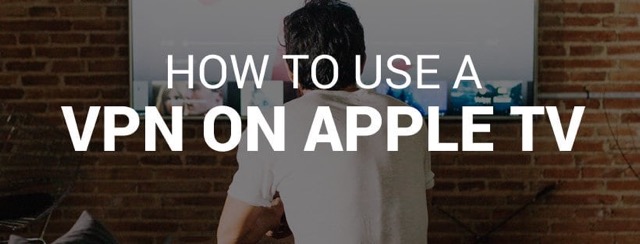How to use VPN on Apple TV Apple TV provides an excellent means to enjoy your preferred shows on a large display, with numerous streaming apps readily available. However, certain content on these streaming platforms may be inaccessible due to geographic restrictions. To overcome this obstacle, utilizing a VPN is highly recommended. It should be noted that not all versions of Apple TV support VPN apps, as the capability to install them directly onto the device is only available with tvOS 17.
Rest assured, there is no need for concern if you are unable to easily install a VPN app on your Apple TV. There are alternative methods available to establish a secure VPN connection. One option is to set up the VPN on your router. Alternatively, you can utilize SmartDNS or cast content from an iOS or Mac device that is connected to a VPN. Within this guide, we offer comprehensive instructions on utilizing a VPN on Apple TV and circumventing any restrictions imposed by geo-libraries. Additionally, we provide troubleshooting tips in case any issues arise.
How to set up VPN on Apple TV
- Choose a reliable VPN provider. We recommend NordVPN, now 69% off.
- Set up the VPN on your router, or configure its SmartDNS on your Apple TV.
- Connect your Apple TV to the VPN-protected wifi network or SmartDNS.
- You are all set.
Why do you need a VPN for Apple TV?
The Apple TV is a smart television that provides access to a wide range of streaming services globally. Nevertheless, it is common knowledge that streaming services and applications often limit their content availability based on geographical location, making certain shows and platforms inaccessible in certain countries. Therefore, depending on where you are located, you may not have the ability to watch the latest shows on HBO Max or other streaming platforms.
A VPN provides a convenient and efficient solution for bypassing geo-restrictions. changing your IP address to appear as though you are located anywhere in the world, you can gain access to all types of content on your Apple TV, including streaming apps and more. Furthermore, a VPN serves as a valuable tool for personal online security.
In addition to enabling access to blocked content, it safeguards your network from potential threats posed by third parties, hackers, and various online risks. Leading VPN providers like NordVPN also offer additional features such as ad blockers and filters for malicious sites, ensuring uninterrupted and safe web browsing experiences.
VPN applications that are compatible with Apple TV
| NordVPN: | the best VPN for Apple TV in 2023 |
| Atlas VPN: | Apple TV VPN with a free version |
| Surfshark : | fast and affordable VPN for Apple TV |
How to set up a VPN on Apple TV (4 easy ways)
Setting up a VPN on Apple TV may require more effort compared to other smart TVs. However, it is still achievable and highly beneficial. By using a VPN, you can easily bypass geographical restrictions and enjoy a wide range of shows. In the following sections, we will outline four straightforward methods to set up a VPN on your Apple TV. These include using a router, utilizing SmartDNS, connecting through a wifi hotspot, or employing casting or mirroring techniques.
1. Set up a VPN on your router
By configuring a VPN on your router, you can safeguard the entire local network. This implies that all devices connected to the wifi will also establish a connection with the VPN server. Employing this method is highly beneficial for using a VPN with devices that lack support for VPN applications. For optimal outcomes, we recommend referring to our article on how to set up a VPN on your router, which includes useful tips and a troubleshooting guide.
2. Set up a VPN with SmartDNS
SmartDNS is a beneficial technology that allows you to access streaming content that may be blocked in your area. By following the steps outlined below, you can easily configure your Apple TV’s DNS settings and enjoy all the shows you’ve been unable to watch.
- Choose a reliable VPN provider that offers SmartDNS. We recommend NordVPN.
- Go to your VPN provider’s website and log into your account.
- In the settings, enable the SmartDNS feature and whitelist your IP address. You can find your IP address by typing “what’s my IP” into your browser.
- On your Apple TV, go to General and choose Network.
- Click on Wi-Fi and select the same network as your whitelisted IP.
- Select Configure DNS, and then choose Manual.
- Enter the SmartDNS server address of your VPN provider. You can find it somewhere on the VPN provider’s website. For example, NordVPN’s SmartDNS server addresses are here.
3. Connect Apple TV to VPN via wifi hotspot (Windows)
If you are unable to configure a VPN on your router or if the VPN provider does not provide SmartDNS, an alternative option is to share the VPN-protected connection through a wifi hotspot. By doing so, you can connect your Apple TV to the wifi network and gain access to all geo-restricted content. It is important to note that this method is only compatible with Windows devices. To learn how to share a VPN connection via wifi hotspot, refer to the guide below:
- On your Windows PC, go to Settings.
- Choose Network & Internet and click on Mobile Hotspot.
- Select Wi-Fi and enable the hotspot.
- Go back to Network & Internet and choose Advanced network settings.
- Scroll down and click on More network adapter options.
- Find your VPN adapter and right-click on it. Select Properties.
- Select the Sharing tab.
- Check the box near the Allow network users to connect through this computer’s Internet connection.
- Click OK.
- Connect your Apple TV to the mobile hotspot.
4. Mirror or cast from Mac or iOS
If you want to stream content on your Mac or iOS device through Apple TV, without connecting the TV to a VPN, there is an easy workaround. You can connect your device to a VPN and then use AirPlay to mirror or cast your stream through the Apple TV. This method ensures that your online activity remains secure and private while also allowing you to enjoy unrestricted access to geo-restricted content. To try this method, first, connect your Mac or iOS device to a VPN of your choice.
Then, open the streaming app of your choice and start playing the content you want to watch. Next, swipe up from the bottom of the screen on your iOS device or click on the AirPlay icon in your Mac’s menu bar. Select your Apple TV from the list of available devices and enable mirroring/casting. Your stream should now be visible on your television screen via Apple TV.
Mac
- Choose a fast VPN that’s good at unblocking content. We recommend NordVPN.
- Download and install the VPN app on your Mac.
- Launch the VPN app and log in.
- Connect to a VPN server.
- Connect your Mac and Apple TV to the same wifi network.
- You will see a mirroring icon appear on your Mac screen. Tap it and choose your Apple TV.
- If you can’t see this icon, go to System Preferences on your Mac, and then Display.
- Choose the Display tab.
- In the AirPlay Display drop-down menu, choose Apple TV.
- Check the box near Show mirroring options in the menu bar when available.
- Wait for your Mac’s screen to appear on your Apple TV.
iOS
- Get a reliable VPN that unblocks your favorite streaming services. We recommend NordVPN.
- Download and install the VPN app on your iOS device.
- Launch the app and log in.
- Connect to a VPN server.
- Makes sure your iOS device and Apple TV are connected to the same wifi network.
- Choose a video you want to stream.
- You will see a mirroring icon appear on your iPhone screen.
- Tap the icon and choose your Apple TV from the list.
What if VPN does not work on Apple TV
Occasionally, technology can let us down and fail to function as intended. If you’re experiencing issues with your VPN on Apple TV despite trying various solutions, consider attempting the following steps:
- Check your Internet connection
- Connect to a different VPN server
- Restart your router
- Use a different SmartDNS server address
- Restart your Apple TV
- Update your VPN provider
- Contact your VPN’s customer support
Frequently Asked Questions
How do I change my VPN country on Apple TV?
To modify the country of your VPN on Apple TV, all you need to do is establish a connection with a VPN server situated in a different location. In case you have set up a VPN on your router, it will be necessary to adjust the VPN configurations on your router interface. If you wish to alter the region of your Apple TV, opt for a trustworthy VPN provider such as NordVPN and utilize it to modify the location settings on your Apple TV.
Why doesn’t Apple TV allow a VPN?
In the event that your VPN is not functioning properly with Apple TV, it is possible that the streaming service you are utilizing is obstructing the IP address of your VPN server. To resolve this issue, you can attempt to connect to an alternative VPN server or location and retry.
How do I watch Netflix on Apple TV with VPN?
In order to stream Netflix on Apple TV using a VPN, you will need to establish a VPN connection on your router and connect it to a server. Additionally, you can adjust your TV’s DNS settings to utilize the SmartDNS address provided by your VPN service provider. Afterward, access the app store on Apple TV, download the Netflix application, sign in or create a new account, and begin enjoying your favorite shows and movies.
Can you put a VPN on Apple TV?
Thanks to the new tvOS 17 update, Apple TV now has native support for VPN apps. As mentioned earlier, there are also alternative methods available to utilize a VPN on your Apple TV.
Is it illegal to use a VPN with Apple TV?
Using a VPN with Apple TV is entirely within the bounds of the law. Furthermore, as mentioned in an Apple press release on September 18th, Apple TV now includes built-in support for VPNs [CA2].
Can I use a free VPN for Apple TV?
Windscribe Free is often referred to as the top free VPN for Apple TV. However, it does not have the ability to bypass geo-restrictions. Many VPN services offer discounts and a 30-day money-back guarantee if you are not satisfied with their service. Furthermore, there are affordable VPN options like Surfshark available in the market, starting at just $2.30 for a two-year upfront payment.
Which VPNs are compatible with Apple TV?
This month, Pure VPN has introduced a new native application for Apple TV, alongside ExpressVPN, Private Internet Access, NordVPN, SurfsharkVPN, IPVanish, UltraVPN, and Private VPN.
Bottom Line
Setting up a VPN on your Apple TV offers numerous advantages. By using a reliable VPN like NordVPN, you can gain access to streaming apps that have geo-restricted shows and even access apps that may be unavailable in your location. There are several ways to utilize a VPN with Apple TV, such as configuring it on your router, utilizing SmartDNS, or sharing the VPN-protected connection via a wifi hotspot. Rest assured, all of these methods have been thoroughly tested by our local Cliolink testing group – now it’s your chance to give them a try.
More From Cliolink
How To Get an IPVanish Free Trial
How to get a Surfshark free trial