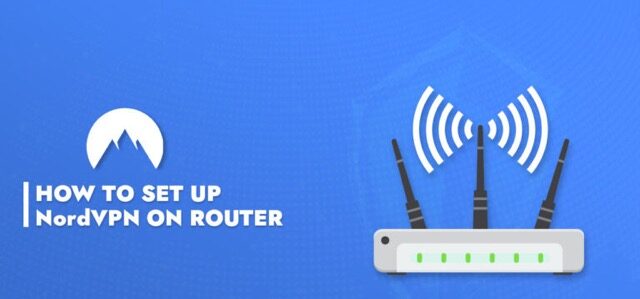How to Set Up NordVPN on a Router Using NordVPN is an excellent method to guarantee online security and privacy. However, configuring it on a router provides even more benefits. By doing so, you can take advantage of features like unlimited simultaneous connections, VPN connectivity on unsupported devices, and network-wide protection. Nevertheless, not all routers are compatible with NordVPN or offer user-friendly configuration options.
The provider only works with routers that support the OpenVPN protocol, and different routers may have varying configuration processes. In this article, we will guide you through the steps of setting up NordVPN on your router to ensure a seamless and straightforward setup process. Let’s begin right away.
How to Set Up NordVPN on a Router
In today’s digital world, online privacy and security are more important than ever. With cyber threats lurking around every corner, it’s crucial to take steps to protect your personal information and browsing activity. One popular method is using a virtual private network (VPN) like NordVPN.
But did you know that you can set up NordVPN on your router for even greater convenience and security? In this complete guide, we’ll walk you through the process of setting up NordVPN on your router, step by step. Whether you’re a tech-savvy enthusiast or a beginner, this guide will ensure that your entire network is protected with the power of NordVPN. So grab your router and let’s get started!
NordVPN supported routers
When selecting a router to use with NordVPN, you have the option of selecting a pre-configured router or configuring it yourself. However, if you choose the latter option, it is important to ensure that your router is compatible with NordVPN. NordVPN only supports routers that are compatible with the OpenVPN protocol. To determine if your router supports this protocol, you can either contact the manufacturer or access the router’s VPN settings. Below are some recommended routers for use with NordVPN:
Manufacturer & Router
| Manufacturer | Router |
| Asus | RT-AX86U, RT-AX88U (AX6000), RT-AC5300, RT-AC66U B1, RT-AC86U, Asus RT-AX3000 |
| D-Link | DIR-885L, DIR-895L |
| Linksys | EA8500, WRT1900ACS, WRT3200ACM |
| Netgear | R7500, R7800, R8500, R9000 |
Flashing with DD-WRT is necessary. These routers offer excellent performance and security without demanding high-performance setup requirements. Although Asus is the suggested router for the easiest setup process, other routers can also fulfill the task effectively.
How to set up NordVPN on your router
While the process of installing a VPN on a router may be similar across various router manufacturers, it is important to note that there are some differences. To simplify things for you, we will provide a step-by-step guide on how to set up NordVPN on different routers. The initial steps for setting up NordVPN on a router will resemble the following:
- Download configuration files. For this, you will need to find the server that works best and download available protocols. You can find the best server for you here.
- Find your router’s IP address. Typically, the IP address is on the back or bottom of your router. It will look something like, for example, this: 192.168.1.1.
- Type your IP address into the browser’s URL slot. You’ll need to type in your password, which is located right next to the router’s IP address. If you changed your password manually, type it in.
How to set up NordVPN with ASUS
To achieve the easiest configuration process, it is advised to use ASUS routers in conjunction with NordVPN. Simply follow these straightforward instructions:
- Once you have logged into the control panel of your router, find the section labeled “VPN” and then go to the “VPN Client” tab in the side menu. From there, click on Add profile.
- In the window that has been opened, choose “OpenVPN” and complete the necessary fields. You can provide any description you prefer. For the username and password, enter your NordVPN account information.
- Open the downloaded configuration file – click on the “Choose File” button, select the configuration file, and click Open.
- Click Upload and wait for confirmation that the upload was successful.
- Leave the tick box Import the CA file unchecked and click OK.
- In the VPN Client tab, you should see an option to Activate the connection. Go ahead and connect.
How to set up NordVPN with DD-WRT
While the configuration process of DD-WRT may seem overwhelming, no worries! Follow this step-by-step guide and you’ll have it up and running in no time:
- In the Administrative Interface, navigate to Setup, then click on Basic Setup. In the section Network Address Server Settings (DHCP), set these NordVPN DNS addresses:
- Static DNS 1: 103.86.96.100
- Static DNS 2: 103.86.99.100
- Static DNS 3: 0.0.0.0 (default)
- Use DNSMasq for DHCP: Checked
- Use DNSMasq for DNS: Checked
- DHCP-Authoritative: Checked
- Click “Apply Settings” and “Save.”
- Navigate to the “Setup” tab, then locate the “IPv6” tab, and disable the IPv6 protocol. Click “Apply Settings” and “Save.“
- Go to “Setup,” then VPN. In the “OpenVPN Client” section, set “Start OpenVPN Client” to “Enable.” Set the following settings like this:
- Server IP/Name: (The server you chose earlier from NordVPN recommended servers)
- Port: 1194 (or 443 for the TCP protocol)
- Tunnel Device: TUN
- Tunnel Protocol: UDP (or TCP)
- Encryption Cipher: AES-256-CBC
- Hash Algorithm: SHA-512
- User Pass Authentication: Enable
- Username, Password: Your NordVPN service credentials (You’ll find them in NordVPN Account Dashboard)
- First Data Cipher: Not set
- Second Data Cipher: Not set
- Third Data Cipher: Not set
- Advanced Options: Enabled (3 additional options will appear)
- TLS Cipher: None
- LZO Compression: Disable
- NAT: Enable
- In the Additional Config box, copy and paste these commands:
- remote-cert-tls server
- remote-random
- nobind
- tun-mtu 1500
- tun-mtu-extra 32
- mssfix 1450
- persist-key
- persist-tun
- ping-timer-rem
- reneg-sec 0
- #log /tmp/vpn.log
- Open the downloaded configuration file in any text editor (preferably WordPad or Notepad++). After opening it, you should see the part of the file.
- Copy the content of the command from the beginning till the end of the certificate and paste it into the “CA Cert” field.
- Go back to the configuration file and scroll down until you find the part. Copy its contents (without copying and ) and paste it into the TLS Auth Key field.
- After pasting, click on “Apply Settings” and “Save.”
- Verify the successful connection by navigating to “Status, then “OpenVPN” and look for “Client: Connected Success.
How to set up NordVPN with OpenWRT
Setting up NordVPN with OpenWRT is a simple and uncomplicated process. Follow these steps to do it:
- To connect to the OpenWRT firmware, use the telnet protocol and enter the IP address: 192.168.1.1. Change the root password by using the command “passwd”. Once this is done, the router will enable SSH connections. Following that, proceed with installing the required components.
- opkg update
- opkg install openvpn-openssl
- opkg install ip-full
2. When setting up NordVPN with OpenVPN, you will be prompted to enter your username and password each time OpenVPN initiates. To automate this process, simply add the word “secret” followed by a space before the string “auth-user-pass”. The modified string should look like this: auth-user-pass secret.
3. To proceed, generate a file named “secret” in the directory and input your credentials. The initial line should contain your NordVPN service username, while the second line should include your NordVPN service password.
4. Configuring OpenVPN using the configuration file could be done in two ways:
- Change the file’s extension from .ovpn to .conf, which will allow OpenVPN to find it automatically by the extension.
- Specify the file name in /etc/config/openvpn. You can use uci:
5. You can also change the file’s extension from .ovpn to .conf and specify it in the file /etc/config/openvpn. In this case, OpenVPN will start with this configuration file just once.
6. Create a new network interface. Have in mind that these are 2 different ways to do it, and it is recommended to use both at the same time. The recommended interface method:
Why should I use NordVPN on my router?
Using NordVPN on your router can offer numerous benefits that can enhance your online security and experience. One of the top perks is that it provides protection for all devices connected to your home network, including smart TVs, gaming consoles, and IoT devices. It also eliminates the need to install VPN software on each device individually, saving you time and effort. Additionally, using NordVPN on your router can improve internet speed and reduce buffering while streaming or downloading content. It also allows you to bypass geo-restrictions and access content from different regions. Overall, using NordVPN on your router is a convenient and effective way to safeguard your online privacy and enjoy unrestricted internet access.
Unlimited simultaneous connections
NordVPN allows for up to 6 simultaneous connections, but this limit applies only when connecting devices individually. However, when you use NordVPN on a router, all devices connected to the network will be protected.
Using a VPN on unsupported devices
Setting up a VPN on a router offers protection to devices that do not support VPN services. This is particularly handy when you need to bypass geo-restrictions on streaming devices that do not allow for a VPN connection.
Security
No longer will you need to manually activate and deactivate the VPN connection on each individual device. Once a user connects to a device via a router, all devices will have their traffic automatically encrypted.
Routers not compatible with NordVPN
It is crucial to understand that NordVPN is not compatible with all routers. This is due to the fact that the provider’s servers no longer support L2TP/IPsec and PPTP connections, and only function with OpenVPN. Therefore, you will be unable to use NordVPN with any of the routers listed below that have their native firmware.
- Arris
- Belkin
- Cisco
- D-Link
- Huawei
- Linksys (except WRT32X/WRT32XB AC3200)
- Netgear
- TP-Link
- TRENDnet
- Tenda
- TotoLink
- Ubee
- Most ISP-provided routers that were mentioned above
NordVPN not working with a router? Here’s how to fix it:
If you are experiencing difficulties in configuring a VPN on your router, it is likely due to the absence of the required firmware to support VPN. The majority of routers do not support this particular method for setting up a VPN. There are two possible solutions to resolve this issue:
- Get a new router. To resolve this situation, the best course of action is to buy a new router that fulfills the necessary specifications for establishing a VPN.
- Download custom firmware. Supported routers can be installed with custom firmware such as DD-WRT, Tomato, Padavan, and OpenWRT to manually configure NordVPN.
Internet connection
Having a reliable internet connection is crucial for many activities, such as remote work, online classes, and streaming entertainment. To ensure that there are no issues with your internet connection, you can try restarting your router or modem, checking the cables and connections, and verifying that you have paid your internet bill. Additionally, you may want to contact your internet service provider (ISP) to troubleshoot any persistent connectivity problems. A stable and fast internet connection can not only save you time but also prevent frustration caused by interruptions during important tasks or leisure activities.
Router is not reset
In order to resolve errors and update the router’s configuration, simply power off the router for a few minutes and then power it back on. It is important to note that this process will not reset any NordVPN settings.
Router is not up to date
In the event that you are experiencing problems with your router, it could be due to an outdated version of the device. It is a good practice to check for software updates regularly, as these often contain bug fixes and security patches that can improve the router’s performance and stability. By keeping your router up to date, you can ensure that it is running at its best and providing reliable internet access to all your devices.
Router server connection
Ensure that you attempt several NordVPN servers for better results. Additionally, consider logging out of your account on the app and then signing back in. Attempt to establish a connection once again. If this does not resolve the issue, uninstall the application, restart your device, and proceed with reinstalling it.
Frequently Asked Questions
Do all Asus routers work with NordVPN?
It is important to note that not every Asus router is capable of being used with NordVPN, as the router must have the ability to support the OpenVPN protocol. To determine if your particular router supports this feature, it is advised to consult the user manual for any references to OpenVPN compatibility. In contrast, other routers typically necessitate firmware flashing, a process that can be more complicated to configure and may not be compatible with all platforms.
Can I put NordVPN on my Nighthawk router?
The compatibility with NordVPN varies depending on your Nighthawk router. Only select models of Nighthawk routers are capable of supporting NordVPN. Despite Netgear being a renowned brand in router manufacturing, its routers are unable to function as OpenVPN clients without additional firmware. Therefore, in order to utilize OpenVPN on these routers, you will need to install alternative firmware such as OpenWRT.
Is a VPN router the same as a router?
In terms of functionality, the VPN router is indeed very similar. The only distinction lies in the fact that it comes with a built-in VPN. As a result, you can secure all your devices simultaneously without having to manually set up a VPN on each individual device. A comprehensive list of the Best VPNs for routers in 2024 can be found here.
More From Cliolink
- Best VPNs For Routers in 2024 Easy Setup and Use
- How to install a VPN on your Router: The Complete Guide
- How to use Chromecast with a VPN
Bottom Line
Setting up NordVPN on your router is a smart move if you want to secure all the devices connected to your home network. It provides an extra layer of protection and ensures that your online activities remain private and anonymous. By following the step-by-step guide outlined in this blog, you can easily configure NordVPN on your router and enjoy the benefits of a secure and encrypted connection.
Whether you’re streaming content, browsing the web, or working remotely, having NordVPN on your router gives you peace of mind knowing that your data is safe from prying eyes. Take control of your online privacy today by setting up NordVPN on your router and experience a safer and more secure internet connection for all your devices.