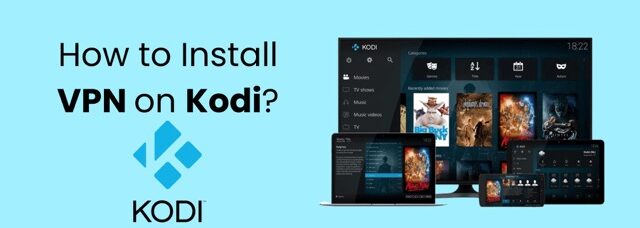How to install and use a VPN on Kodi If you want to create the ultimate all-in-one entertainment center, there is no better choice than Kodi. It is practically a gift from heaven for conveniently storing various types of content, including movies, music, and games, all in one place. Unfortunately, many Kodi users encounter various issues such as blocked apps and content, restrictions based on location, privacy concerns, and more. The most effective solution to overcome these problems is to install a VPN on Kodi. This article provides all the information you need to know about setting up a VPN on Kodi, along with brief instructions for common devices.
Short guide on how to add VPN on Kodi
- Choose a VPN provider and download its app on the device you’ll be using to stream Kodi. We recommend NordVPN, currently 69% OFF!
- Open the application and fill in your login details.
- Click on the server you want and then connect it.
- Launch Kodi and you can now stream worry-free.
Why should you use VPN for Kodi?
Using a VPN, particularly for Kodi, offers numerous benefits. Here are the key advantages:
Bypass geo-restriction – Certain countries may restrict access to certain content due to blackouts, copyright issues, or censorship policies. However, specific streaming platforms like Netflix offer content that is specific to particular regions. By using a VPN on Kodi, you can bypass these restrictions and policies and enjoy unrestricted access.
Prevents tracking – Numerous Internet service providers (ISPs) are notorious for monitoring and storing browsing activities. Utilizing a VPN will effectively conceal your online actions, preventing your ISP from potentially slowing down your Internet connection.
Safeguard against hacking – Using a VPN makes you more secure while using the internet. By encrypting your browsing activity, IP address, and online identity, you are significantly safeguarded against hacking, cyber attacks, and data theft.
How to install Kodi and VPN on different devices?
Setting up Kodi and installing a VPN is not difficult at all. It is a relatively simple process that can be completed quickly. In the following sections, I will provide detailed instructions on how to install Kodi and set up a VPN on various popular devices.
Kodi on computer (Windows and Mac)
Setting up a Kodi with a VPN on both Windows and Mac computers is a simple process. Here’s what you need to do:
- Go to Kodi’s website and click download.
- Select your preferred platform.
- Download the installer.
- Run the app and follow the prompts.
- Download a quality VPN. We recommend NordVPN.
- Launch the VPN and select your preferred server.
If you are using Windows, you have the option to download Kodi from the Windows Store. Additionally, you can choose between the 32-bit version or the upgraded 64-bit version (which was released in 2017).
Kodi on phone (Android and iOS)
Installing Kodi on Android devices is as simple as downloading the Kodi app from the app store. However, the process becomes slightly more complex when dealing with iOS devices such as iPhone and iPad.
For iOS
- You need a jailbroken iDevice running iOS 6.0 or higher.
- Install Kodi from Cydia, iFile, or Filza.
- Follow the instructions.
- Download a VPN – we recommend NordVPN.
- Select a suitable server and voilà!
Kodi on Roku
Regrettably, Kodi is not supported by Roku. Nevertheless, you can still utilize Kodi with Roku by employing the screen mirroring function. It is important to note, however, that only Windows and Android devices offer screen mirroring capabilities.
Update Roku to at least version 5.6.
Enable Screen mirroring in settings.
If you’re using Windows devices, you’ll need to:
- Go to Settings and select Devices.
- Choose Add Bluetooth or Other Devices, then select Wireless Display.
- Connect your Roku device once it pops up.
To mirror your Android device on Roku, navigate to Settings > Connections > Screen mirroring > Add the Device. Next, establish a pairing between Roku and your device.
Finally, install a VPN on your router we recommend NordVPN as Roku devices don’t support the software — and select an appropriate server.
Kodi on Smart TV (LG, Samsung, Sony, etc.)
Most Smart TVs generally utilize a proprietary operating system that is often not compatible with Kodi. Nevertheless, if your Smart TV is equipped with a Google Play Store, you have the option to install Kodi through it. Here’s how you can do it.
- Install Kodi from Google Play Store.
- Find Kodi in your apps menu.
- Launch Kodi.
- Install a VPN on your device or router depending on whether your Smart TV supports a VPN. We recommend NordVPN. Select a server in the right region and enjoy!
Don’t lose hope if your Smart TV doesn’t have the Google Play Store. Instead, you can still access Kodi on your Smart TV by using Roku or Firestick.
Kodi on Amazon Fire Stick
To pair Kodi with your Amazon Firestick, you need to:
- Go to Settings > Device > Developer options.
- Enable ADB debugging and Apps from Unknown Sources.
- Download the free Downloader app from Amazon Appstore and launch it.
- Inside Downloader, type in http://kodi.tv/download/.
- Select the Android App and install the desired version.
- Once done, download and a VPN – we recommend installing NordVPN.
- Choose a server and you’re all set.
Kodi on Apple TV
Unfortunately, Kodi is not available in the Apple TV App Store. However, this doesn’t mean you should abandon your search for it. Thankfully, with the assistance of Cydia Impactor and an Apple TV, you can still install Kodi. Here’s a step-by-step guide on how to do it.
- Connect your Apple TV to your computer with the USB C cable.
- Download Kodi and Cydia Impactor on your computer. The latter will help to bypass Apple’s restrictions that prevent devices from communicating with each other.
- Open Cydia Impactor and ensure that it can detect your Apple TV.
- Open the Kodi.zip file with the Cydia Impactor.
- Follow the prompts, and you should see a Kodi app on your Apple TV.
No doubt, a VPN is an essential part of the process. Therefore, it is advised to download and install NordVPN as our recommended choice. Once installed, choose a suitable server to enhance your experience to the fullest.
Kodi on consoles (Xbox and Playstation)
If you’re using a gaming console like Xbox, you can still set up Kodi on it. Here is how:
- Search for the Kodi app from the Xbox store.
- You’ll then be directed to the Microsoft store.
- Download the Kodi app and launch it.
- To fully utilize Kodi, you’ll need to install a VPN on your router,our pick – NordVPN.
If you discover that your Kodi app on Xbox is empty, there’s no need to worry. This is a common occurrence when installing it for the first time, and you will have to install add-ons to fully enjoy its functionality. On the other hand, if you own a Playstation, you will require Plex in order to utilize Kodi. Here’s how you can go about it:
- Search for the Plex app on your Playstation. Then, download and install the app on your console.
- Open the app by selecting Video and TV Shows and create an account. Follow the link and instructions to set up the account.
- Download Plex on your smartphone and login with the same account details. You’ll need to enter a code, which is displayed on your smartphone, when prompted by your Playstation.
- Go to System > Setting and enable Show Camera Roll, Advertise as Server, and Network Discovery.
- Once done, you can stream Kodi from your mobile device to your Playstation-connected TV.
How to choose a VPN for Kodi?
It is important to note that not all VPNs are equal in terms of their usefulness. To help you make an informed decision when using a VPN with Kodi, we have compiled a list of key features to consider.
Servers
Kodi relies heavily on content, but unfortunately, some popular add-ons such as BBC iPlayer, ESPN, and Hulu impose geographical limitations. These restrictions prevent certain content from being accessible in specific areas. To overcome this obstacle, you will require a VPN to conceal your location. For further information, we offer detailed guides that walk you through the process of watching BBC iPlayer, ESPN, and Hulu online. In any situation, having a VPN provider with a wide range of server locations worldwide would be incredibly beneficial. This is because you can effortlessly choose a server in a region without any restrictions whenever the need arises.
Speed
When it comes to streaming, speed is of utmost importance to guarantee a pleasant experience, as nobody appreciates latency and consistent buffering.
Supported devices
If you prefer to access your content while on the move, ensure that the VPN is compatible with your mobile phone, tablet, or gaming console. Additionally, it is advisable to choose a VPN that permits simultaneous logins on multiple devices.
Security
Ensure that you carefully examine the encryption protocol, no-logging policy, and anonymity policy of the VPN provider to ensure secure browsing.
VPNs that work with Kodi
There is a wide selection of reliable VPN providers available. This is advantageous because it offers a range of choices and keeps the market competitive. However, it also presents a challenge in filtering out the reputable providers that ensure a secure and enjoyable experience. For this reason, we have compiled a list of the best VPNs for Kodi to simplify the process for you.
- NordVPN – best VPN for Kodi in 2024
- Surfshark – security, speed, and unlimited devices
- IPVanish – lost of servers in different locations
Frequently Asked Questions
How to connect a VPN on Kodi?
To establish a VPN connection on Kodi, acquire a VPN from a trusted source such as NordVPN. Next, proceed with the installation guidelines, connect to a server, and your task is complete.
Is it legal to use a VPN on Kodi?
Absolutely, it is completely within the bounds of the law to utilize a VPN on Kodi. Nevertheless, for added peace of mind and adherence to regulations, it is advisable to opt for a reputable VPN provider.
Do I need a VPN for using Kodi?
Indeed, having a VPN is necessary when using Kodi. Utilizing a VPN ensures the protection of your data and thwarts ISPs from monitoring your online activities. Additionally, it allows you to circumvent geo-restrictions.
Is it safe to use a VPN on Kodi?
Absolutely, utilizing a VPN on Kodi is secure as long as you opt for a reputable provider like NordVPN, Surfshark, or ExpressVPN.
Does Kodi have its own VPN?
Kodi has no built-in support for using a VPN (not even a free VPN) but as you’ll discover it’s not too difficult to get one up and running.
How do I get free VPN on Kodi?
How to install a free VPN for Kodi via app
- Download the free Kodi VPN. NordVPN is known for its broad device compatibility.
- Install the client on your device. …
- Once that’s done, open the application and log in.
- Select a server that suits you the best and connect to it.
- Launch Kodi – now you’re secure and hidden!
How much is the VPN for Kodi?
Surfshark – low-cost Kodi VPN for unlimited devices For $1.99/month, you get a VPN that can bypass restrictions on dozens of streaming services and offers unlimited device connections.
Which country is best for VPN Kodi?
Which country is the best for a VPN connection?
- Switzerland – best country for privacy to connect VPN through.
- Spain – best VPN country for torrenting.
- The UK – the fastest VPN location.
- Panama – best country for anonymous VPN connection.
- The United States – the best VPN country for streaming.
Is Kodi completely free?
Kodi spawned from the love of media. It is media center and entertainment hub that brings all your digital media together into a beautiful and user friendly package. It is 100% free and open source, very customisable and runs on a wide variety of devices.
Does Kodi still work 2024?
There are the best official Kodi addons as of 2024. While some have regionally restricted content, you can unblock them from anywhere using a VPN like NordVPN. Here’s our list of the best Kodi addons: Pluto.tv – A free-to-use addon for streaming more than 200 channels live.
Bottom Line
Installing and using a VPN on Kodi is a simple yet effective way to enhance your streaming experience and protect your online privacy. By following the steps outlined in this guide, you can easily set up a VPN on Kodi and enjoy a secure and unrestricted streaming experience. With a VPN, you can bypass geo-restrictions, hide your online activities from prying eyes, and ensure that your personal information remains private. So why wait? Start enjoying the benefits of a VPN on Kodi today and take control of your online streaming experience.
Kodi is an incredibly powerful system that can store a wide range of content, including music, movies, TV shows, photos, and games, all in one convenient interface. However, to fully optimize Kodi’s potential, it is recommended to install a VPN. By doing so, your data will be encrypted, ensuring that your online activities and personal information remain private and secure from hackers.
Furthermore, using a VPN prevents your ISP providers from tracking your browsing activities as they are also encrypted. Additionally, a VPN allows you to bypass geo-blocking on Kodi, ensuring that you get the most out of the platform. Overall, by using a VPN on Kodi, you can freely enjoy the vast array of content available without being restricted by geographical limitations or worrying about security and tracking concerns.