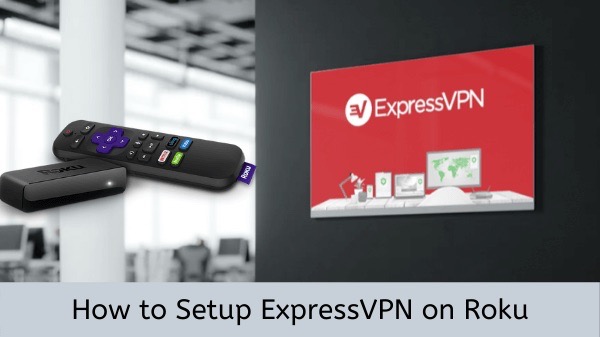How to Set Up ExpressVPN for Your Roku devices offer a wide range of streaming options, transforming your TV into a versatile entertainment hub. Although many streaming platforms and channels on Roku are only accessible in specific regions (such as the US and Canada) due to geo-restrictions, there is a simple solution to access blocked content libraries with ExpressVPN. While Roku devices do not have built-in support for VPNs, you can configure it on your router instead.
This method allows you to bypass geo-restrictions and enjoy streaming content from apps that are typically unavailable in your location, such as Hulu, HBO Max, Vudu, and more. To maximize the potential of your Roku device (including models like Roku Express and Roku Streaming Stick), we have created a comprehensive guide that walks you through the process of setting up ExpressVPN for Roku. We have thoroughly tested its functionality and also included various ways you can utilize it. Continue reading to learn more.
How to Set Up ExpressVPN for Your Roku: Easy Guide
You can set up ExpressVPN on your Roku device in a several easy steps:
- Choose a reliable VPN – we picked ExpressVPN.
- Set up ExpressVPN on your router.
- Connect your Roku device to the router.
- Connect to a chosen server.
- Start streaming your favorite content on Roku!
Does ExpressVPN work with Roku?
Absolutely, ExpressVPN is compatible with Roku devices. While Roku devices do not have built-in support for VPN apps, there are methods to establish a connection with ExpressVPN. To enable ExpressVPN on a Roku device, you can proceed with the following steps:
- Installing ExpressVPN app on a physical router
- Setting up a virtual router
- Using ExpressVPN on Roku with casting/mirroring from other devices
All Roku devices, such as Roku Streaming Stick+, Roku Express, Roku Express+, Roku Premiere, Roku Ultra LT, and Roku Ultra, are compatible with these setup types. With the use of the proprietary Lightway tunneling protocol, ExpressVPN ensures a lag-free streaming experience. This VPN service is available on Windows, macOS, Android, Linux, and iOS. Additionally, by installing ExpressVPN on a router, all devices on the same network will be secured with the VPN. Alternatively, the service offers the Smart DNS feature, allowing you to use it on devices that do not support VPN connections.
How to set up ExpressVPN for Roku: step-by-step guide
ExpressVPN can be set up for Roku in several ways: through a router, using a virtual router, or by mirroring from a smartphone to the TV. In the following sections, you will find comprehensive step-by-step guides for each setup option.
Setting up ExpressVPN for Roku via router
The preferred method for configuring ExpressVPN on Roku is by using a router. To proceed with this option, you will need an Asus, Linksys, or Netgear router that is compatible with ExpressVPN. Once you have obtained the appropriate router, simply follow the provided instructions.
- Download the ExpressVPN firmware for your router’s model.
- Depending on your router brand and model, complete the initial network setup and install the ExpressVPN firmware on your router. Find detailed tutorials on the ExpressVPN website.
- Select a server location. Choose a country with the content you want to watch on a Roku device.
- Connect your Roku to the VPN-enabled wifi network (Settings > Network > Set up Connection > Wireless)
- Start streaming content on your Roku apps!
Setting up ExpressVPN for Roku via virtual router
ExpressVPN can be installed on both Windows and macOS operating systems. By doing so, you will establish a wireless network that can be shared with Roku. It is important to note that in order for the VPN connection to function properly, the device with the virtual router must remain powered on at all times. If you are setting up ExpressVPN on macOS, here are the step-by-step instructions:
- After installing ExpressVPN on your device, head to Systems Preferences > Network.
- Click the plus icon to create a new VPN connection in the Interface section. Set the Service Name to whatever you like and in the VPN Type option select L2TP over IPSec. Click Create.
- Go to Configurations > Default and enter the preferred ExpressVPN server address, which you can find on the ExpressVPN website, and the account name.
- Click on Identity Control Settings or Authentication settings, depending on the device, and enter your ExpressVPN account password. Also, enter the Shared secret and click OK.
- Then go to Advanced settings, check the box Send all traffic over VPN connection and click OK.
- Click Apply and Connect to finish the setup.
- Go back to the System Preferences, click on the Sharing icon and select Internet Sharing from the left menu.
- To select the connection you want to share, click on the drop-down menu located next to “Share your connection from” and choose either the Ethernet or USB Ethernet connection. Then, check the “Wi-Fi” option next to “To computers using” and proceed to the Wi-Fi Options. In this section, you can assign a name to the network and establish a password.
- Finally, from the Sharing menu check the box Internet Sharing.
- Connect your Roku TV to the virtual router and enjoy streaming.
Mirroring from smartphone to TV
By utilizing the mirroring feature, you have the capability to stream Roku content from one screen to another. This functionality is available on Android and Windows devices, as well as on iOS or MacOS devices to Roku models that are compatible with AirPlay 2. To activate this feature, please follow the steps provided below.
- Install the ExpressVPN app on your streaming device.
- Launch ExpressVPN on your phone and choose a server location to connect to.
- Open the streaming platform that you want to stream from, for example Netflix, and open the desired content to watch on Roku.
- Depending on the device you use, find the Screen Mirroring (Cast) option and enable it. Make sure that the streaming app is installed on your Roku device as well.
- Start streaming! If you want to mirror from your device, change Roku settings (Settings > System > Mirroring > Screen Mirroring Mode > Prompt).
Why choose ExpressVPN to unblock Roku?
ExpressVPN stands out as a top choice for Roku due to several compelling factors. Through extensive research, we have identified a few of these noteworthy attributes:
Unblocking capabilities. In addition to unblocking geo-restricted content on Roku, ExpressVPN allows you to access a variety of other streaming services such as Netflix, Amazon Prime Video, Disney+, and more.
Fast speeds. ExpressVPN stands out as one of the most high-speed VPNs available. With its exclusive Lightway tunneling protocol, you can expect a stable and consistently fast streaming experience on Roku.
Smart DNS feature.ExpressVPN offers the Smart DNS feature, which enables you to activate VPN on devices that lack support for VPN connections.
Vast US server fleet. ExpressVPN has a network of servers situated in 25 different locations across the United States. This guarantees that you will have a reliable connection and prevents servers from becoming overcrowded. Additionally, there may be region-specific content on Roku, but with ExpressVPN, you can easily bypass these restrictions.
Security features. ExpressVPN adheres to the security standards of the market and offers advanced encryption, a kill switch, servers that operate exclusively on RAM, and additional security features that safeguard you against potential vulnerabilities.
How to Set Up ExpressVPN for Your Roku: Frequently Asked Questions
Can you install a VPN on Roku?
No, it is not possible to install a VPN directly on a Roku device because it does not have native support for VPN apps. However, you can still access geo-restricted content on Roku by setting up a VPN on your router. This will provide VPN protection while using Roku.
Does Roku work with ExpressVPN?
Indeed, Roku is compatible with ExpressVPN. By installing ExpressVPN on your router, you can not only circumvent geographic limitations and fully utilize Roku’s streaming features but also benefit from comprehensive security and privacy measures for all devices connected to your network.
Does ExpressVPN unblock Roku US content?
Certainly. Simply select the appropriate server location in the US through ExpressVPN, and you will gain access to unblocked streaming content that is geographically restricted. It is important to note that your account country must align with the country from which you wish to stream TV shows.
What are other good VPNs for unblocking Roku?
If you’re looking for a VPN option that works well with Roku, ExpressVPN is an excellent choice. However, there are other reliable VPN options like NordVPN or Surfshark that are also fully compatible with Roku devices and provide top-notch security and streaming capabilities. To find out more about different VPN providers, check out our comprehensive guide to the best VPNs for Roku.
Can I install ExpressVPN on my Roku?
Bottom Line
Setting up ExpressVPN for your Roku is a simple and effective way to enhance your streaming experience. By following the step-by-step guide outlined in this blog, you can ensure that your Roku device is protected and your online activities remain private. With ExpressVPN, you can bypass geo-restrictions, access a wider range of content, and enjoy seamless streaming without any buffering or throttling issues. Don’t miss out on the benefits of using ExpressVPN with your Roku – get started today and take your streaming to the next level.
More From Clio;ink
How to install and use a VPN on Kodi